HOW TO CHANGE FILE EXTENSION OF ANY FILE TYPE
The extension of any file is what makes the file
behave in a way which is quite different from other files with a different type
of extension.
Happy new year once
again! In this post, I want to show you how to easily change the extension of
any file.Also see THE MOST POWERFUL USB VIRUS CLEANER FOR WINDOWS
LET’S SEE SOME EXAMPLES OF FILE EXTENSION
The following are examples of common file extension;
- .EXE (usually associated with setup installation file for programs)
- .MP3 (usually associated with mp3 files)
- .MPEG4 =. MP4 (usually associated with video files i.e. mp4 files)
- .MOV (usually associated with some high quality video files)
- .TXT (usually associated with text documents)
- .DOCX (usually associated with MS word documents)
- .PNG, .JPG (usually associated with image file i.e. photos)
- .ZIP (usually associated with zipped files)
- .PDF (usually associated with E-books i.e. pdf files
- AND MANY MORE.
Having now been enlightened on what file extension
is all about, let’s see the simply tricks to change any of these extensions.
The reason why this trick is needed to change the extension is because the
extension for every known file format is always hidden, this means that when
you right-click on them and select “Rename” it will only allow you to change
the name and not the extension associated with it.
Now follow this few steps:
- Open any folder or the folder containing the file.
- Press the “ALT” key on your keyboard and a new menu will appear at the top left corner of the display.
- Click on “Tools”
- Click on “VIEW” menu as shown in the image below
- Unmark the box labeled “Hide extension for Known file Types”
- Click apply and OK.
- Now go back to the file you want to change its extension and right-click and select rename.
- You can now see that there is option to change the extension (the last three alphabets is the file extension). Just add the new extension from where there is dot (.) and click ok
- Accept the query buy clicking yes.
- That’s all.
NOTE: Be sure of which extension you are changing to
because a wrong extension can render the file useless by making it unusable.
To be in the safer side, after changing the
extension, go back and hide the extension by ticking the box “Hide extensions
for known file types) again.
Thanks and have a nice day. Do not forget to share
this post with friend, it can just solve someone’s problem.



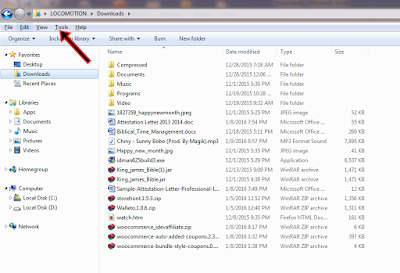
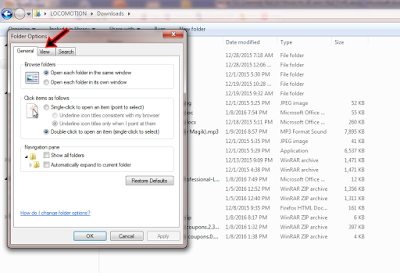
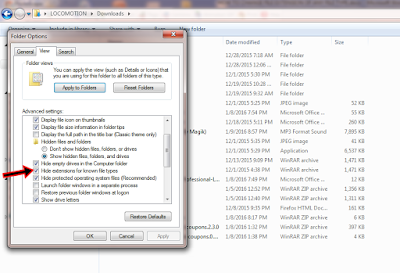
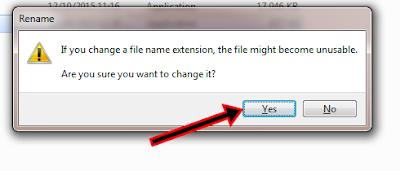

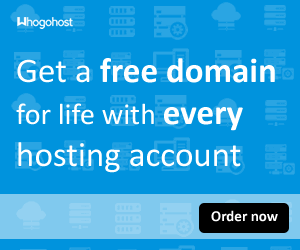



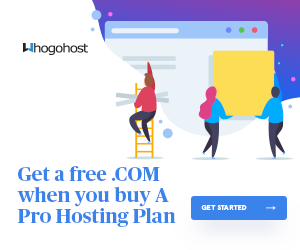









0 comments:
Post a Comment