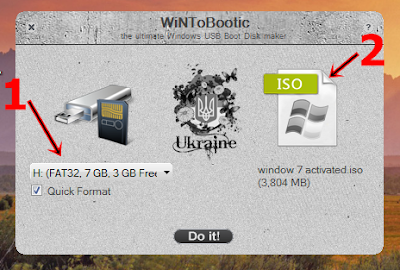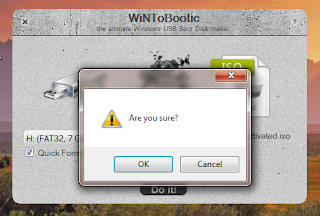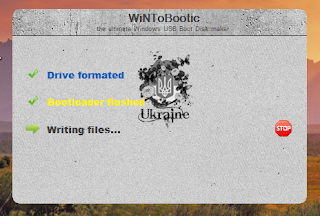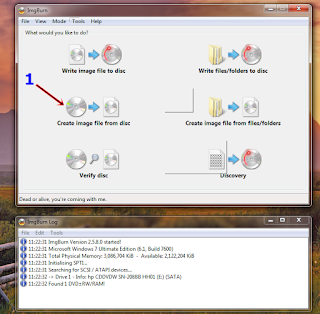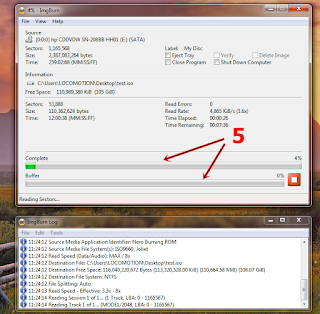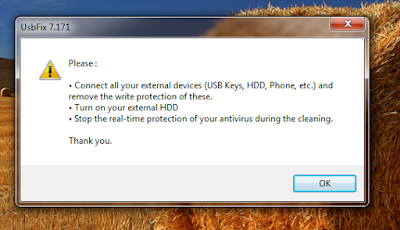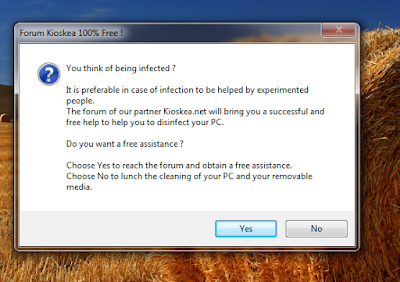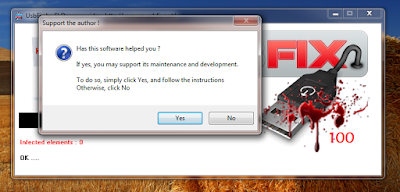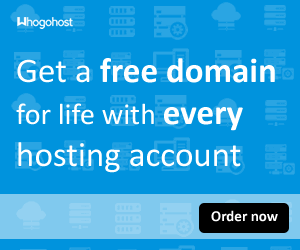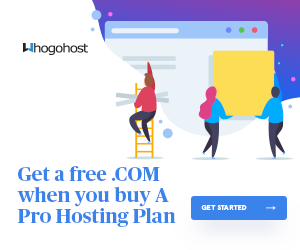LEARN HOW TO CREATE A BOOTABLE DEVICE USING SOFTWARE
Welcome again! In this post I will teach you how to make any USB drive bootable. In my last post, I posted How To Create an ISO file From any CD/DVD disc If you missed the post, just go and read it first because you will need and ISO file to make a USB drive bootable using software. You can read it HERE .
MATERIALS FOR THIS TUTORIAL
INSTRUCTIONS:
- Download the WinToBootic zip file from the given link
- Extract the WinToBootic.exe file to your Desktop.
- Insert the Usb drive you want to make bootable.
- Run WinToBootic.
- From the picture above, click the area labelled 1 to select the USB drive you are to make bootable.
- Then click on the area labelled 2 to select the ISO file.
- Tick the "Quick Format" box.
- Click on "Do It"
- Accept all the prompt it will show you.
- All the processes will start immediately.
- Wait until the whole process is completed.
THANK YOU AND SHARE WITH FRIENDS.